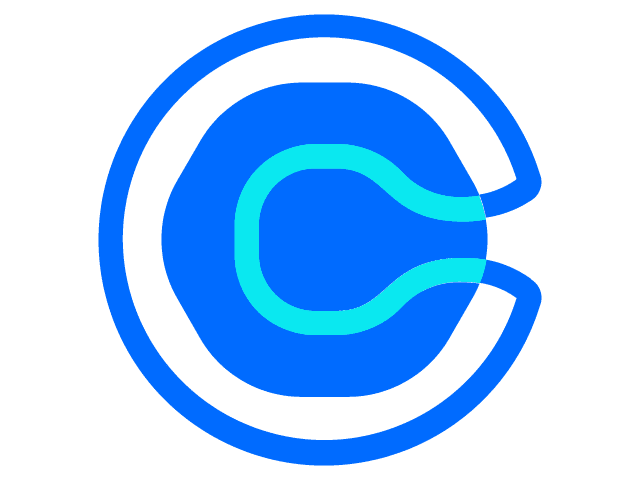 Schedule a Call withOur Domain Expert
Schedule a Call withOur Domain Expert
Allow members to safeguard their accounts with an additional layer of security with email based two-factor authentication. This means, even if their password is compromised, their account will remain safe from unauthorized users.
Installation Duration : 10 business days
Support : 6 Months
2FA will be OFF, by default. Members will be prompted to set it up when they visit their Profile Settings page for the first time after signing up with the help of a notification.
To turn 2FA ON, members will first need to verify their email (in case the mandatory email verification was turned off at the time of their registration), else it can be straightaway switched on.
To turn OFF the second-level of authentication, users will be requested to input the code sent to their registered email, without which this setting will continue to remain ON.
When logged in, to change their registered email address, the member will be required to input the code sent to the original email address, to prevent any unauthorized change.
Members can use the checkbox available at login to mark a device as ‘Trusted’ after entering the 2FA code. This will ensure they do not have to enter the code again for that device.
Members can check the list of all their "Trusted Devices", with details like device type, last login, IP address, and geo location. They can mark a device as Untrusted, so it requires 2FA again.
A notification will be sent to the registered email if a login has been noticed from a new device with failed 2FA and also when a new "Trusted Device" has been added after successful 2FA.






